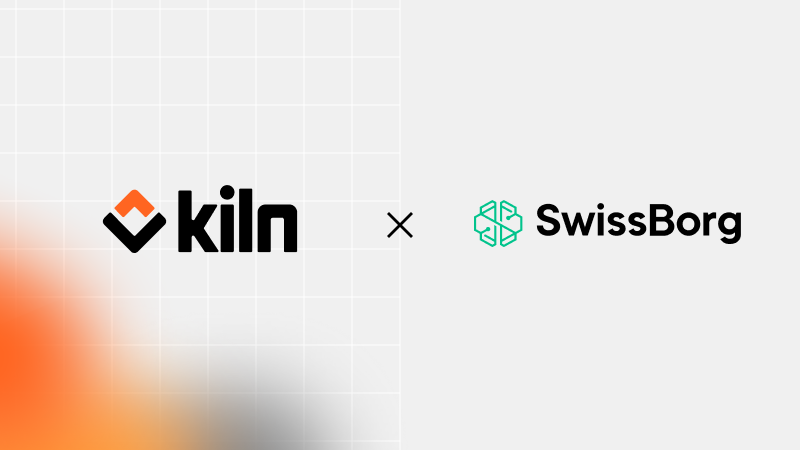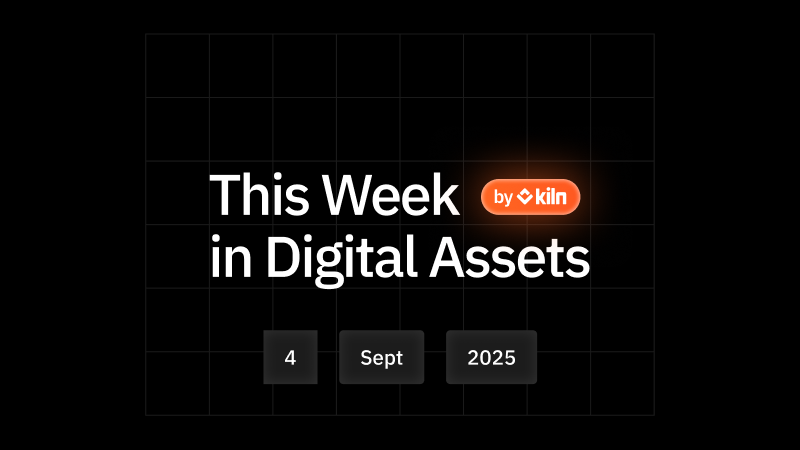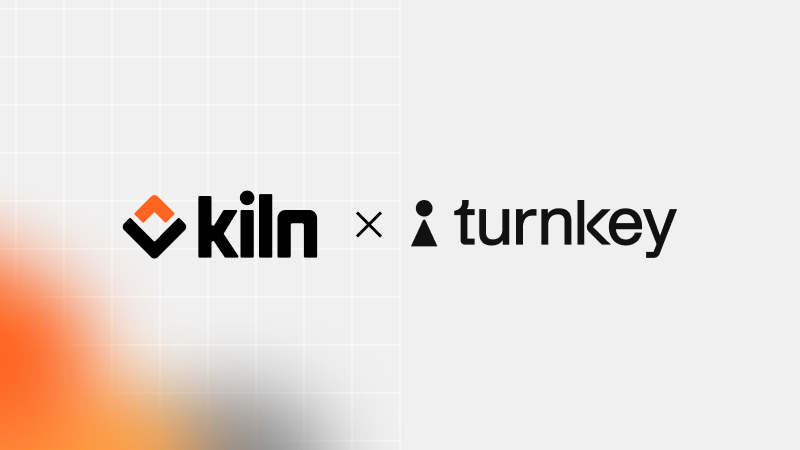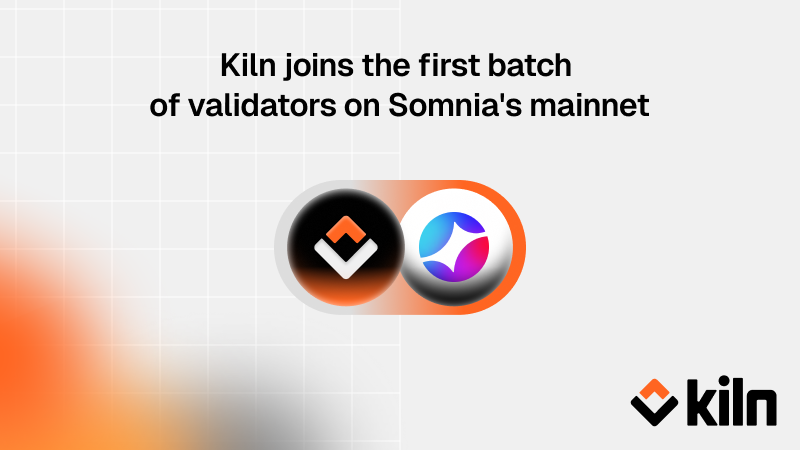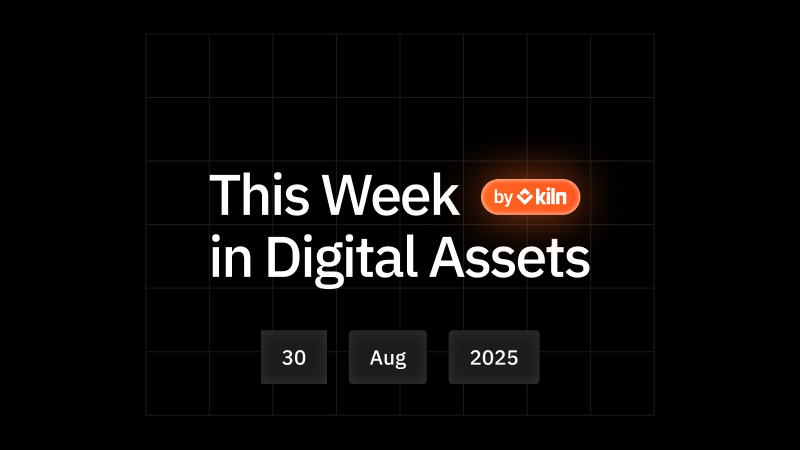Follow this step-by-step guide to stake your Bitcoin (BTC) to the Babylon protocol via Kiln’s Finality Provider.
💡 The third and final cap raise for Babylon’s Phase-1 is scheduled for block 874088 estimated on Tuesday, December 10th and will last for ~7 days (1,000 Bitcoin blocks)
- This phase will be open for 1,000 consecutive BTC blocks and should last approximately 7 days, depending on block production on the Bitcoin network.
- It will be possible to stake up to 5,000 BTC per transaction (with a minimum 0.005 BTC) but without a total TVL cap, so anyone can stake during the 1,000 blocks timeframe.
- The first 300 BTC blocks will receive 100,000 points per block, while the remaining 700 BTC blocks and beyond will receive 21,000 points. Points per BTC block will be distributed proportionally among all active stakes (from all caps) within that block.
- Keep in mind that Bitcoin staking transactions included after the 1,000 blocks timeframe will be labeled as overflow, will not be accepted by the system, and will not accrue any points. All overflow stakes should be unbonded and withdrawn, including all caps.
You can learn more about Babylon Bitcoin staking Phase-1, Cap-3 here.
For Babylon Phase-1 Cap-3 you can delegate to Kiln through multiple platforms: Kiln Dashboard via Fireblocks, Babylon's Dashboard via Fordefi, or Staking Rewards via OKX Wallet.
Additionally, Anchorage and Cobo will offer Babylon support directly from their platform—contact your account manager for details.
OPTION 1 - Kiln Dashboard via Fireblocks raw signing
Step 1: Setup your Fireblocks Vault and use credentials to connect
First, set up your Fireblocks Vault (follow our guide here). Once your vault is set, use your credentials to connect.
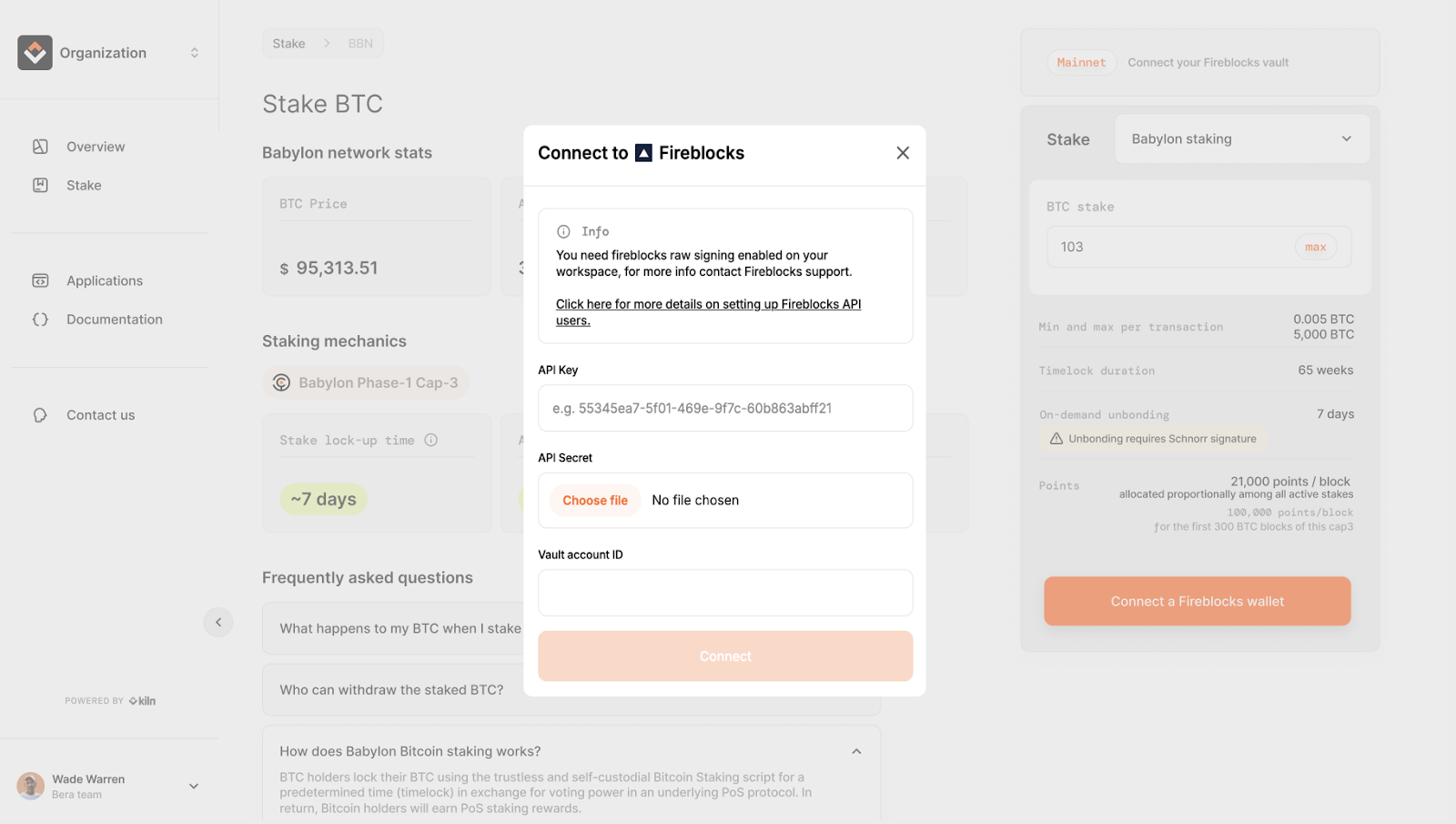
Step 2: Enter your BTC amount
Input the amount of BTC you want to stake. During cap-3 you can stake any amount between 0.005 and 5,000 BTC per transaction.
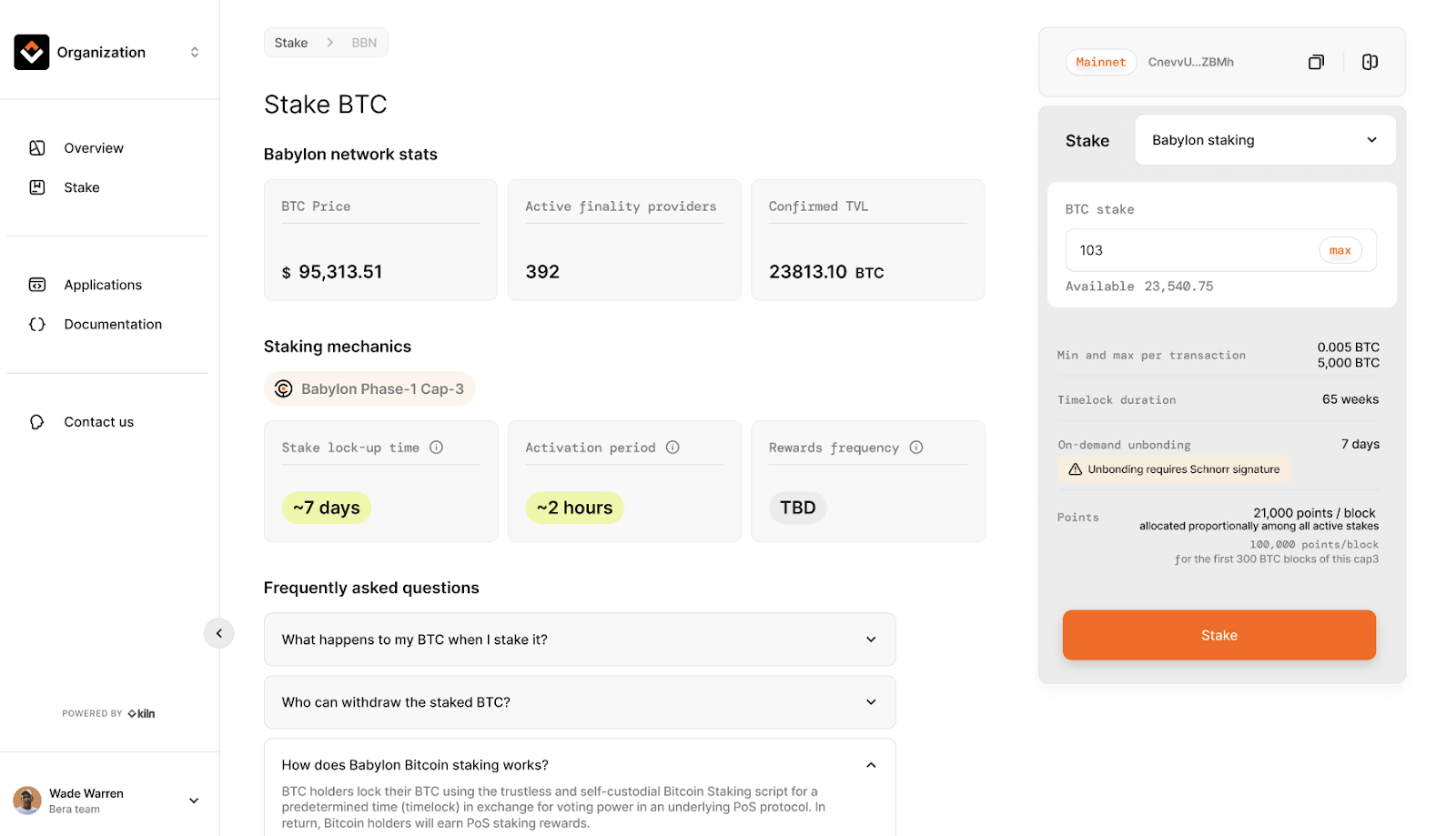
Step 3: Stake BTC
Finalize the staking process by clicking “Stake” and sign the transaction in Fireblocks.
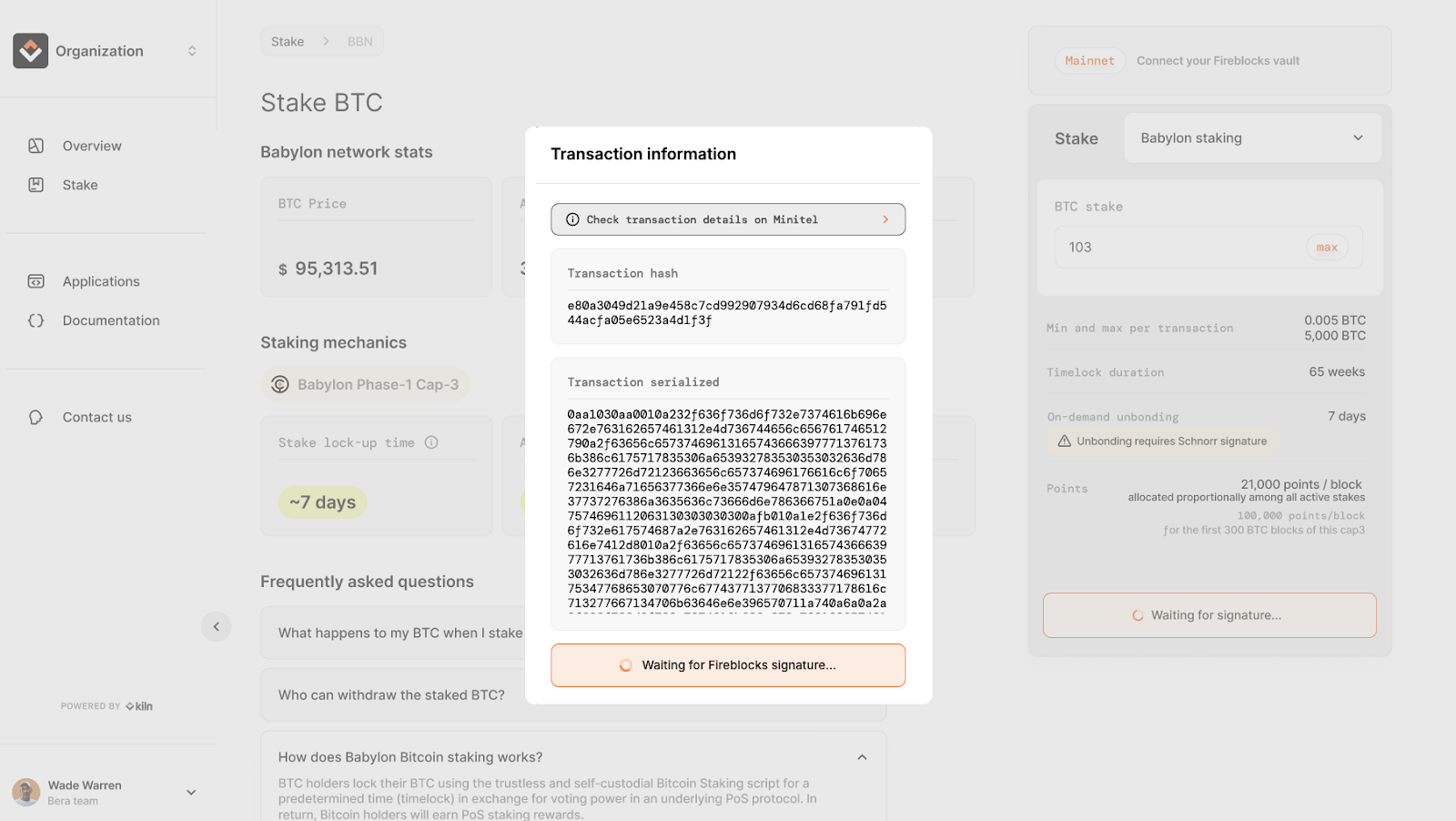
Step 4: Complete the process
Congratulations you have successfully staked your BTC to Babylon. You can monitor your staked assets and points directly in Kiln Dashboard.
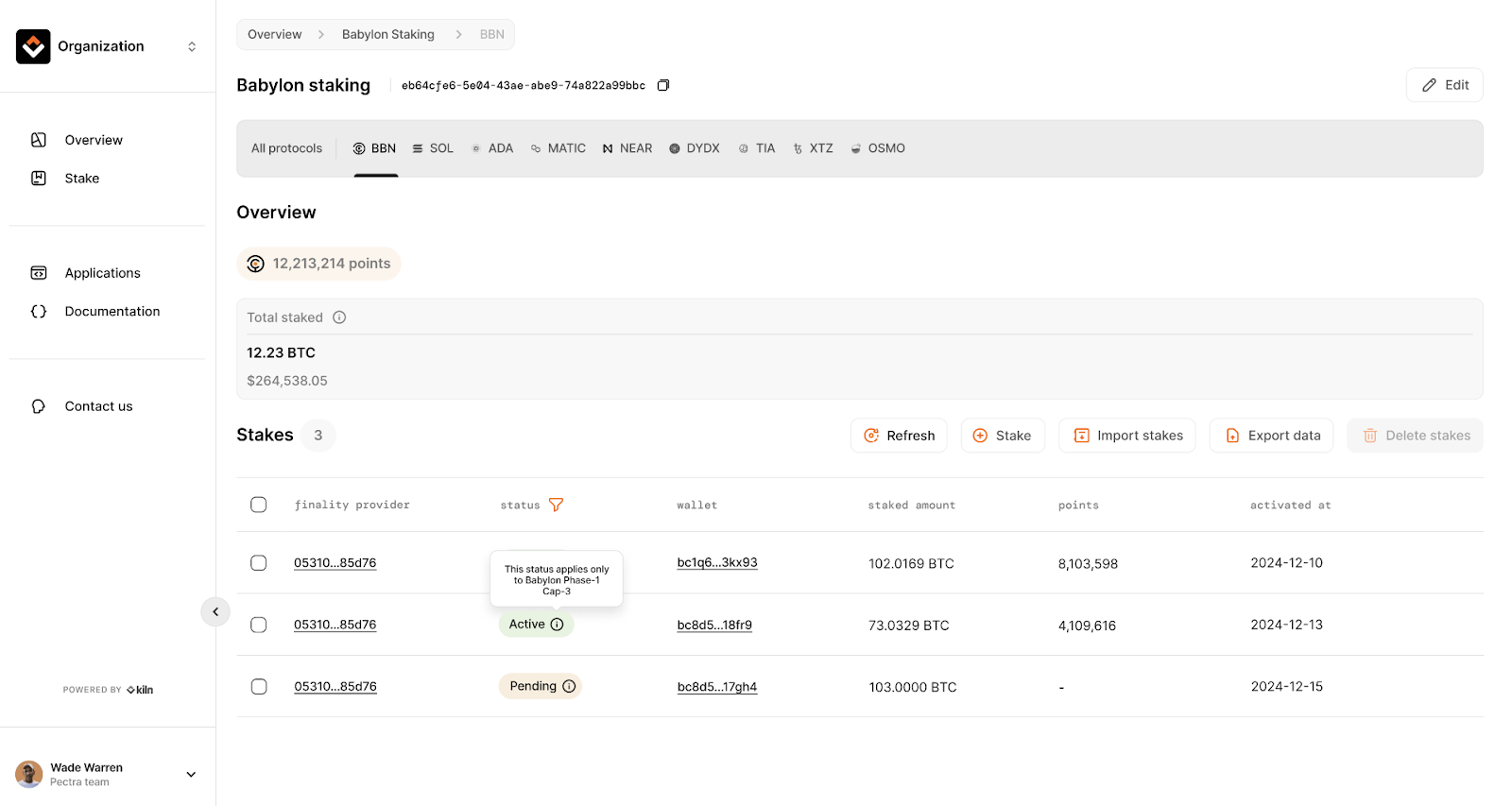
OPTION 2 - Fordefi via Babylon’s Dashboard
Step 1: Prepare Fordefi vault and extension
- Make sure you have a Bitcoin vault with a taproot address, and that you have the Bitcoin you want to stake on that address.
- Open your Fordefi browser extension, click the ☰ button in the top left corner to open the options menu, and toggle on "Impersonate Bitget for Bitcoin."
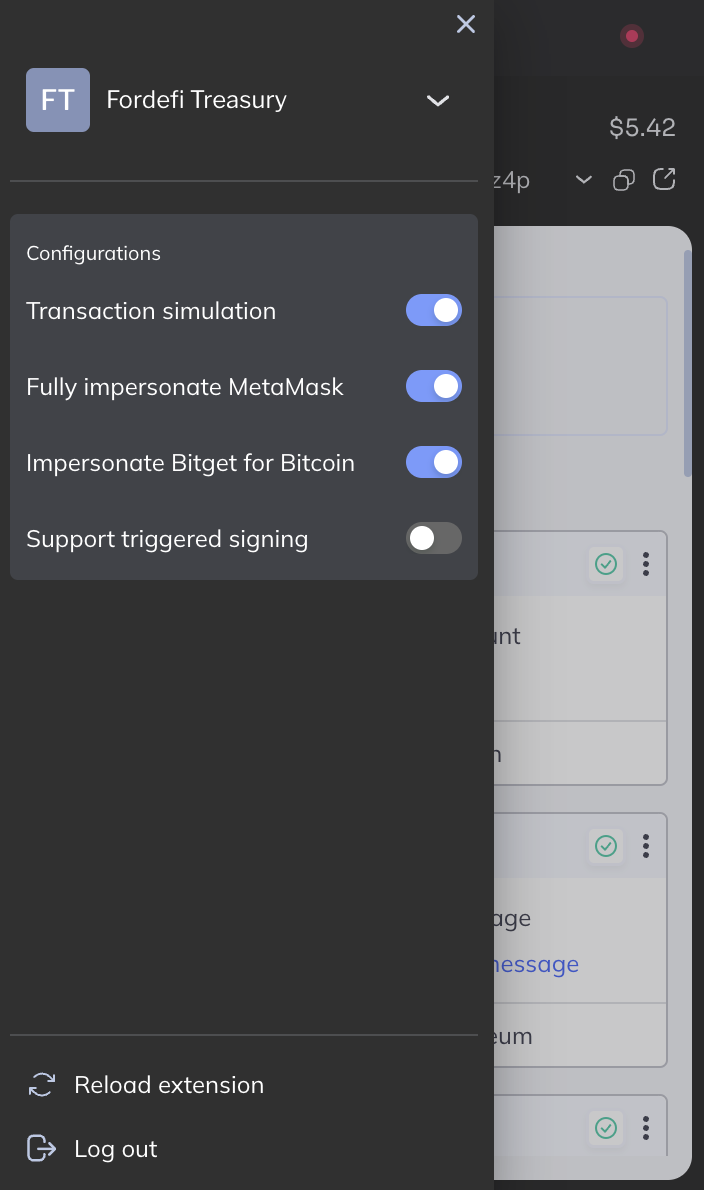
Step 2: Navigate to Babylon’s Dashboard and connect wallet
- Navigate to the Babylon Staking Dashboard.
- Click Connect to BTC Network in the top right corner of the DApp webpage.
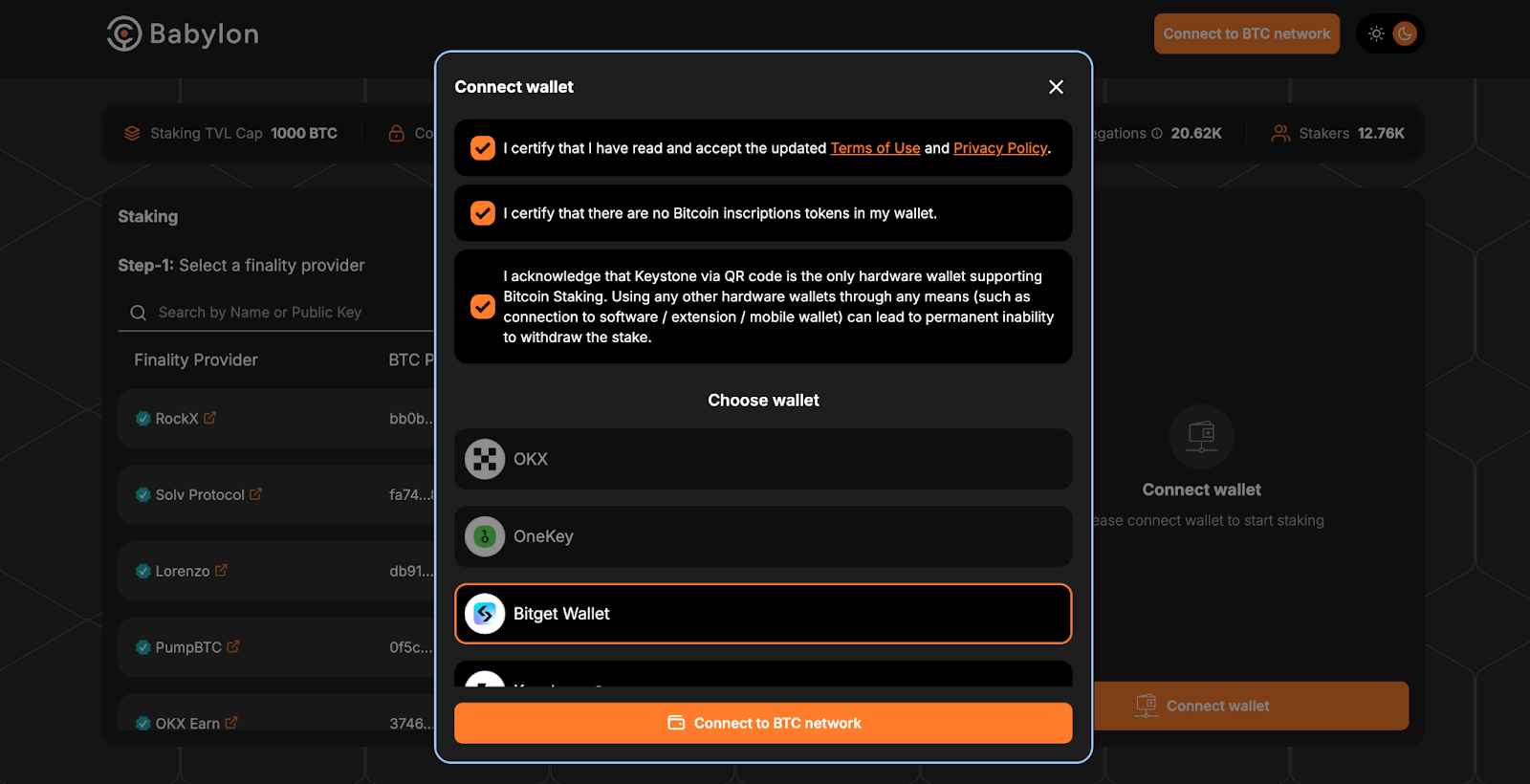
- Select the three approval checkboxes.
- Select Bitget Wallet and click Connect to BTC network.

- In the list that appears, select your Bitcoin vault and the taproot address and click Connect.
Step 3: Choose Kiln as Finality Provider
- Find Kiln's Finality Provider by searching by name, Kiln, or by public key, 053107172a3d5a2715754cd5793efdcf5e54364b855ed2305819e372aa685d76
- Define the amount you want to stake.
- Click Preview, review the parameters, and then click Stake.
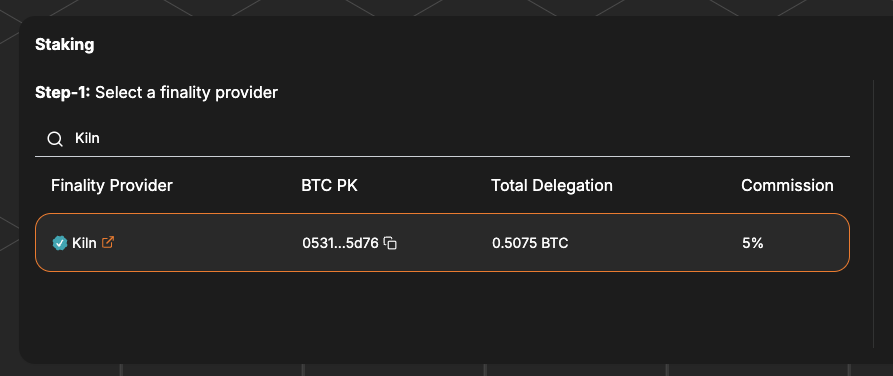
Step 4: Stake BTC
The Fordefi browser extension shows a popup with the details of the transactions. Check the transaction and click Create.
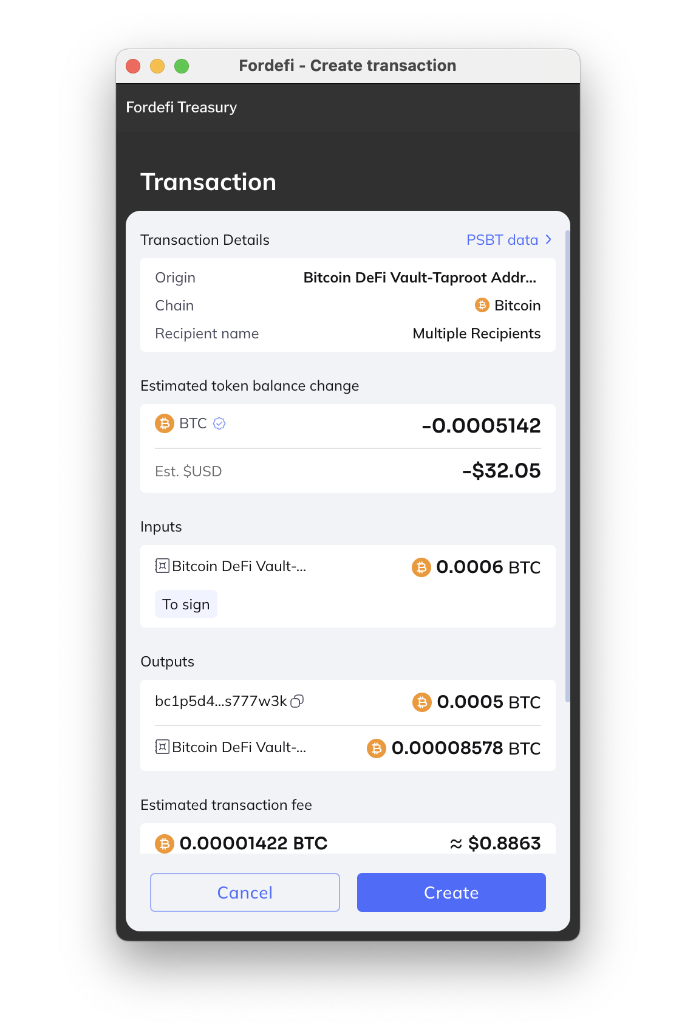
- Keep the Babylon DApp browser tab open, and sign the transaction in the Fordefi mobile app. If your Transaction Policy requires additional approvers, have them approve the transaction first.
- If your stake arrives after the cap is filled, then it will be in the “overflow” status and you will need to unbond your BTC.
Step 5: Complete the process
Congratulations you have successfully staked your BTC to Babylon via Kiln’s Finality Provider. You can now track your staked position via the Staking history section of the Babylon DApp.
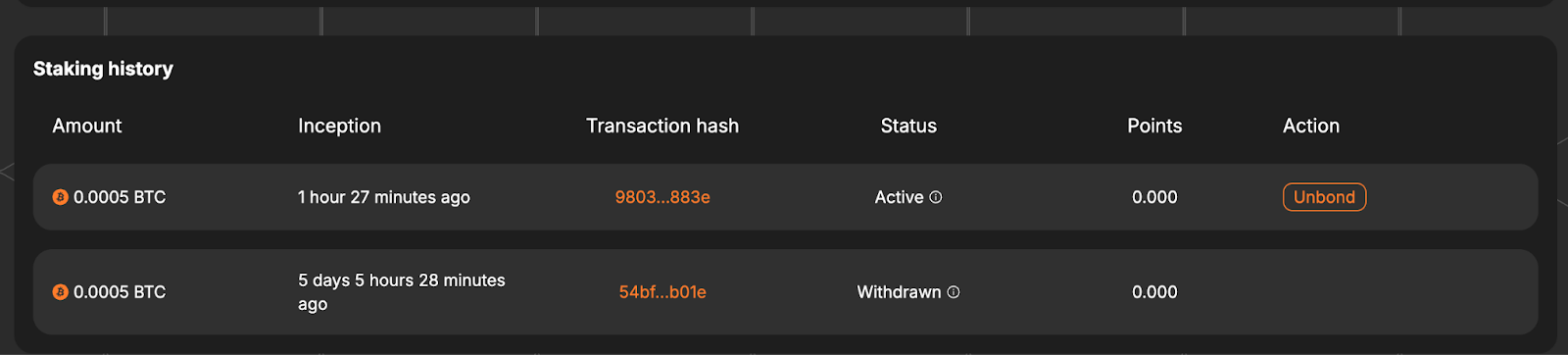
OPTION 3 - Wallets
Step 1: Prepare a supported Bitcoin wallet
The Stake App supports the below BTC staking wallets. Install the browser extension for your preferred wallet and deposit your BTC before proceeding to the next step.
- OKX Wallet
- UniSat
- Leather
- Phantom
- Magic Eden
- Fordefi (currently supported by selecting UniSat in our selector)
And the following hardware wallets
- OneKey (hardware wallet)
When setting up and funding your wallet, it is important to:
- The only supported hardware wallets is OneKey. Ledger and any other hardware wallet is not supported yet.
- Do not use a wallet that holds any Bitcoin Inscriptions
- Choose either Native Segwit or Taproot address format in your wallet (when switching between the two, you may need to disconnect and connect your wallet again for change to update in the Stake App UI)
- Fordefi supports Bitcoin transactions only on taproot addresses. Ensure your Bitcoin vault has a taproot address.
Step 2: Start staking BTC
Navigate to the Kiln’s BTC Staking Interface.
The direct link will be:
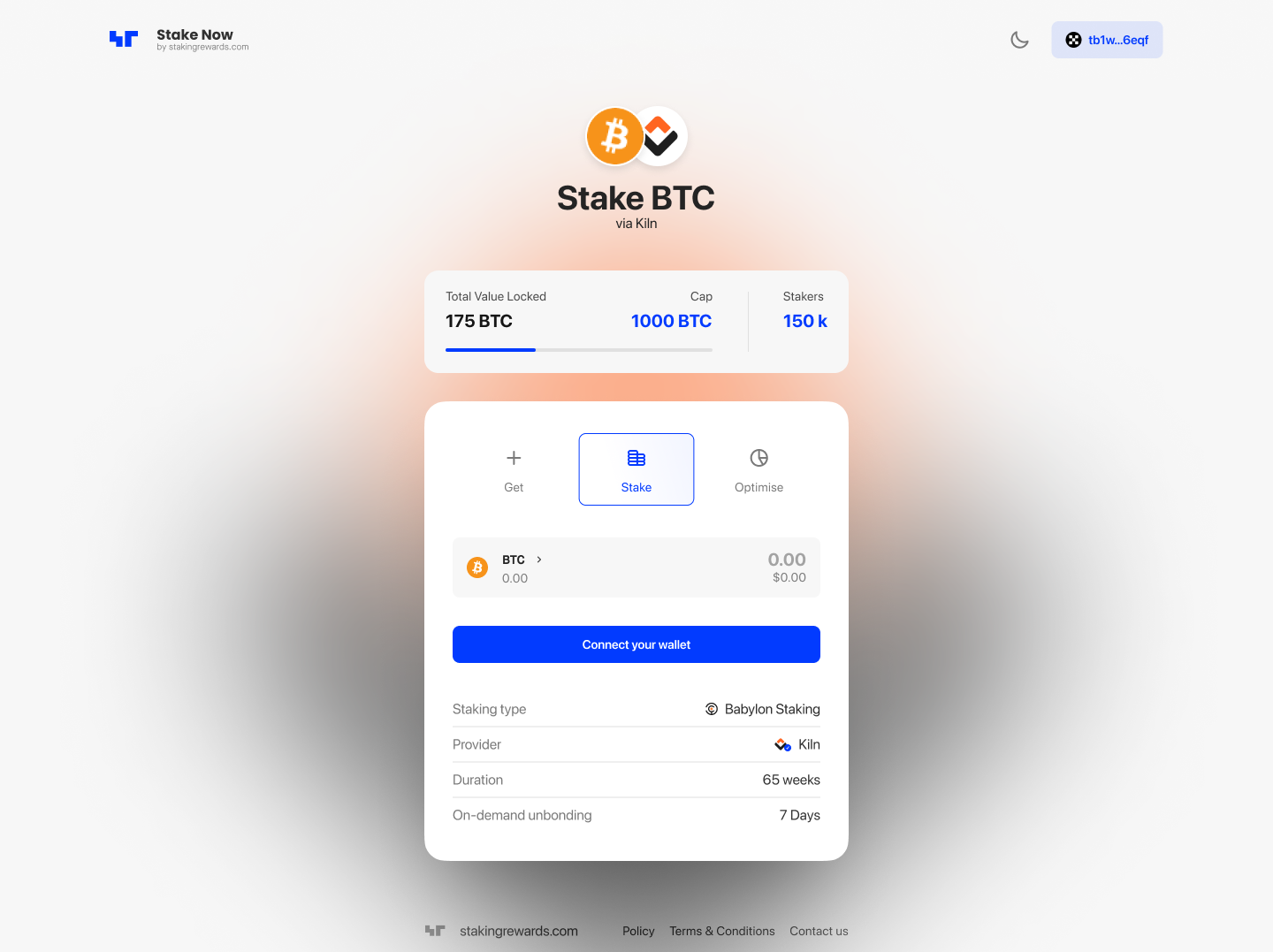
Step 3: Connect your Bitcoin wallet
Connect your wallet. If you’re visiting the website for the first time, you will need to sign the signature request to get your wallet connected.
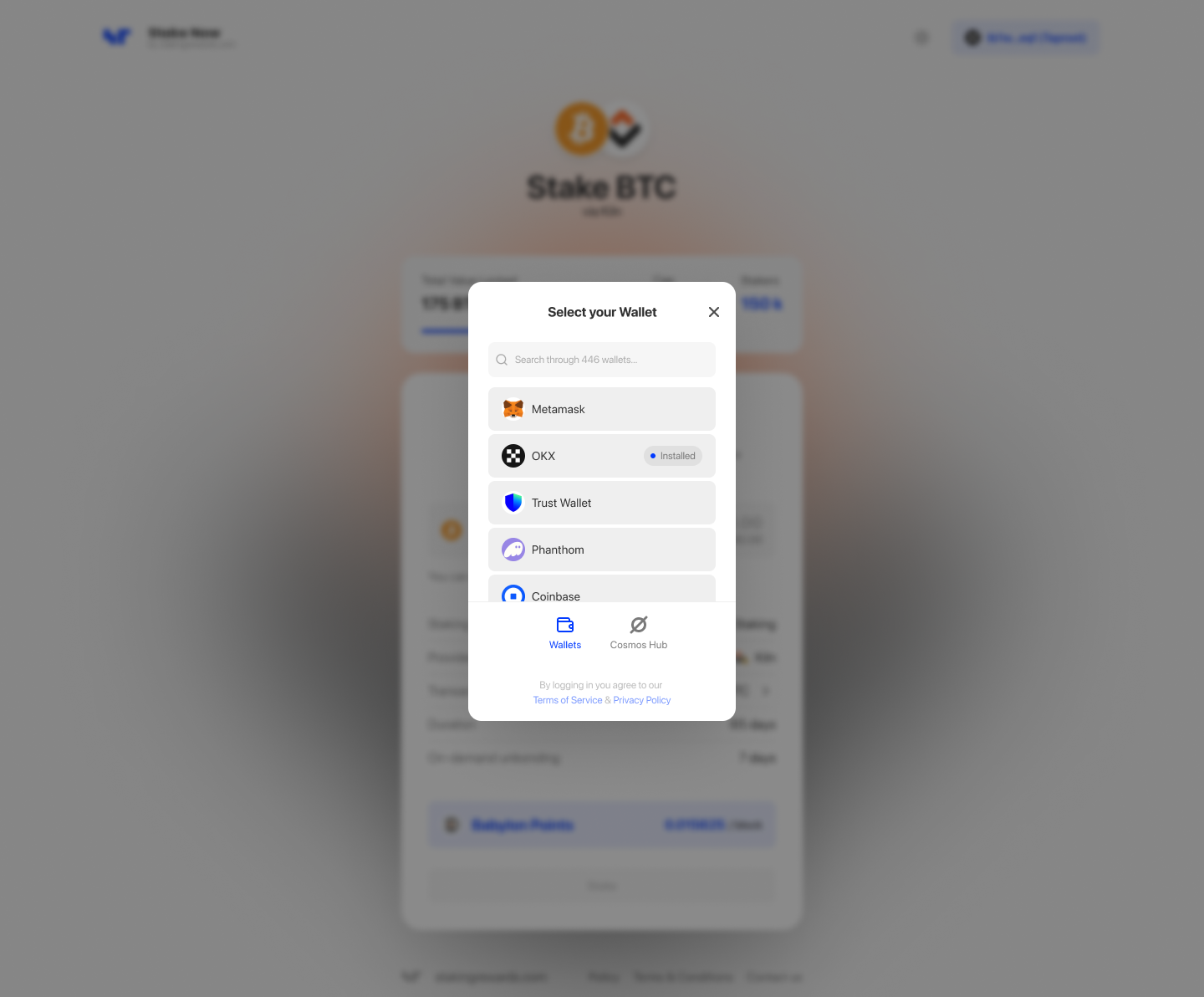
Step 4: Enter your BTC amount
Input the amount of BTC you want to stake. During Babylon Phase 1, you have the option to stake between 0.005 and 5,000 BTC per transaction.
Select or switch the address format in your wallet.

Step 5: Determine the transaction fee
Next you can choose to keep the current network fee or prioritize your delegation by increasing the transaction fee.
If your stake arrives after the cap is filled, then it will be in the “overflow” status and you will need to unbond your BTC.

Step 6: Stake BTC
Finalize the staking process by clicking “Stake” and confirm the transaction in your wallet.
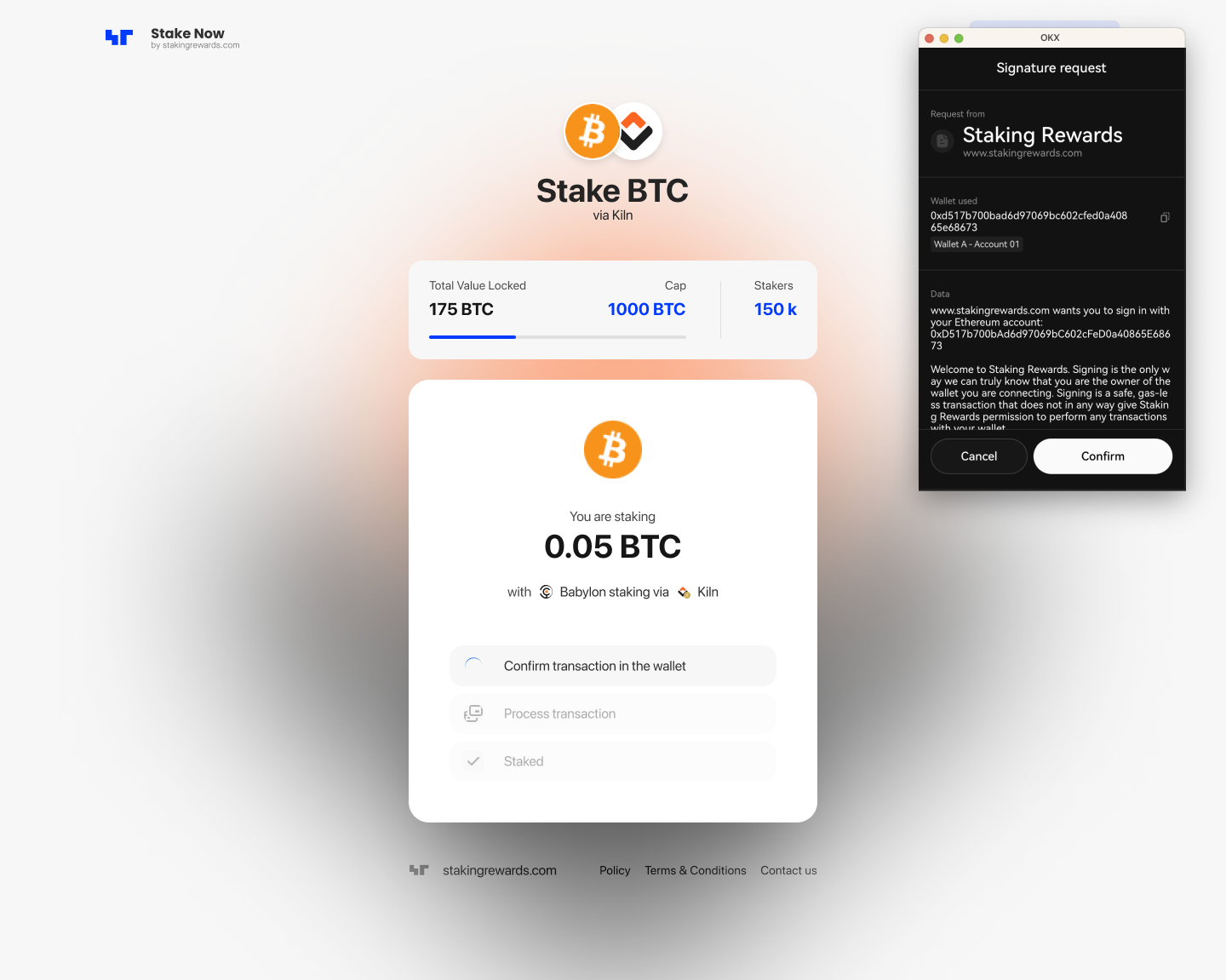
Step 7: Complete the process
Congratulations you have successfully staked your BTC to Babylon via Kiln’s Finality Provider. You can now track your staked position via the Staking Terminal.
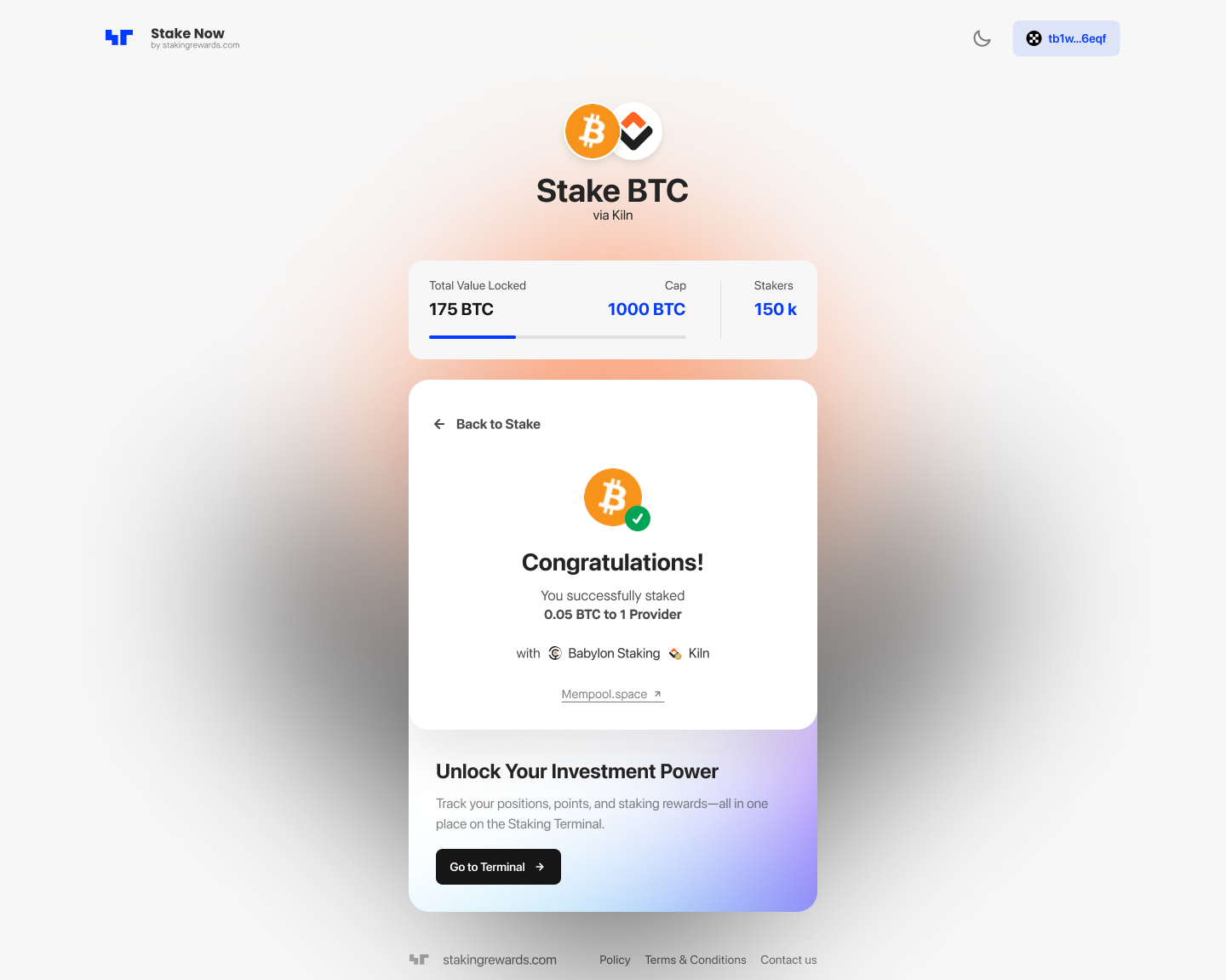
How to Unstake BTC?
In Babylon, there are two ways to unbond stakes:
- Wait for the existing timeclock to expire and then withdraw
- Submit an unbonding transaction to Bitcoin, which will unlock and return your BTC after the unbonding period. This requires Schnorr signatures.some text
- The unbonding period lasts approximately 7 days (specifically 1008 Bitcoin blocks, as defined by the unbonding script).
- Once unbonded you will be able to withdraw your BTC.
Unbonding steps will depend on how you staked your BTC and on your wallet choice.
OPTION 1 - Unbond from Kiln Dashboard
WIthdrawing without previously unbonding is only possible once the timelock expires (65 weeks by default for Phase-1 stakes).
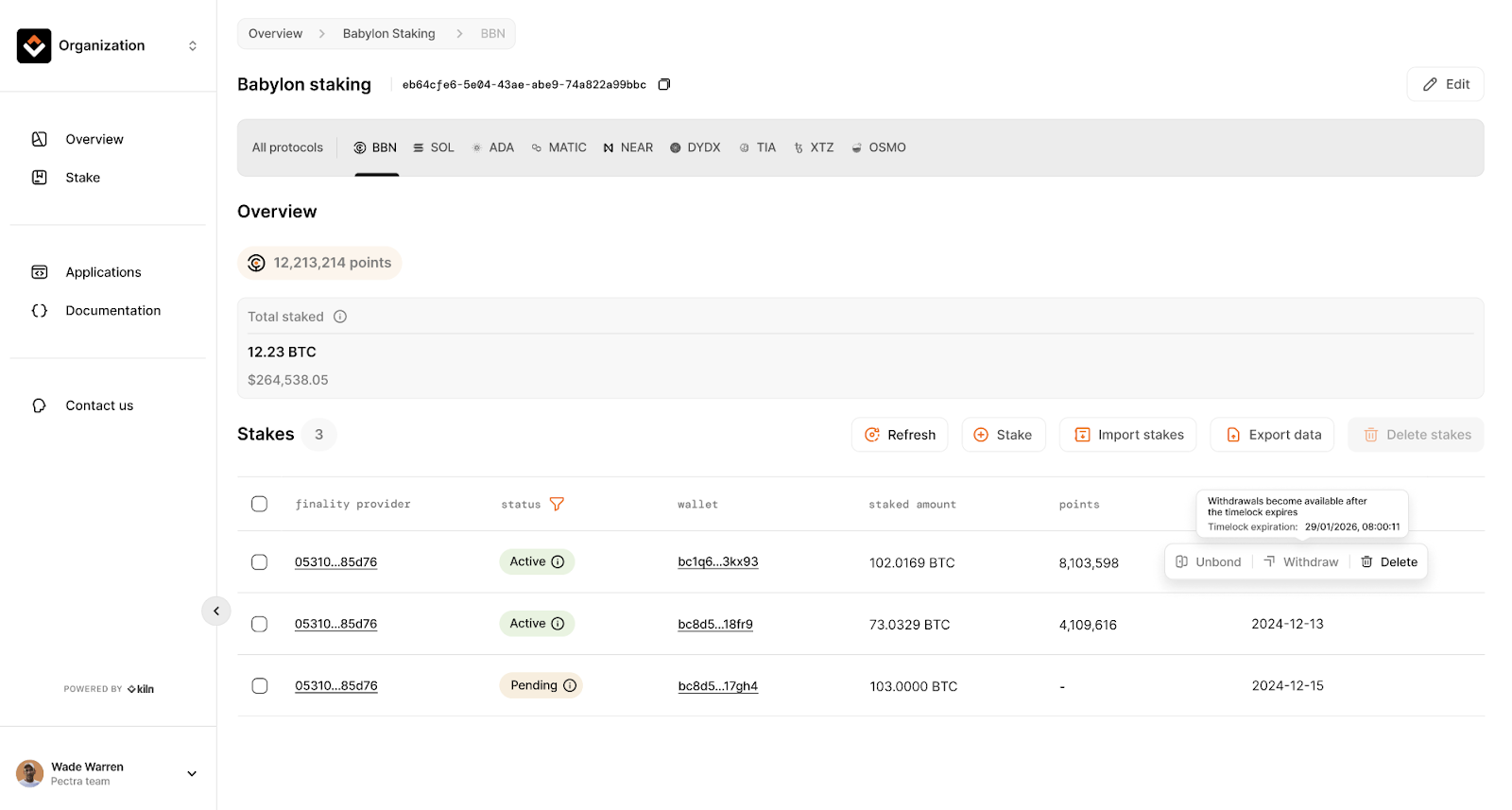
Submitting an unbonding transaction is not possible as Fireblocks does not support Schnorr signatures at the moment. This is planned for Q1.
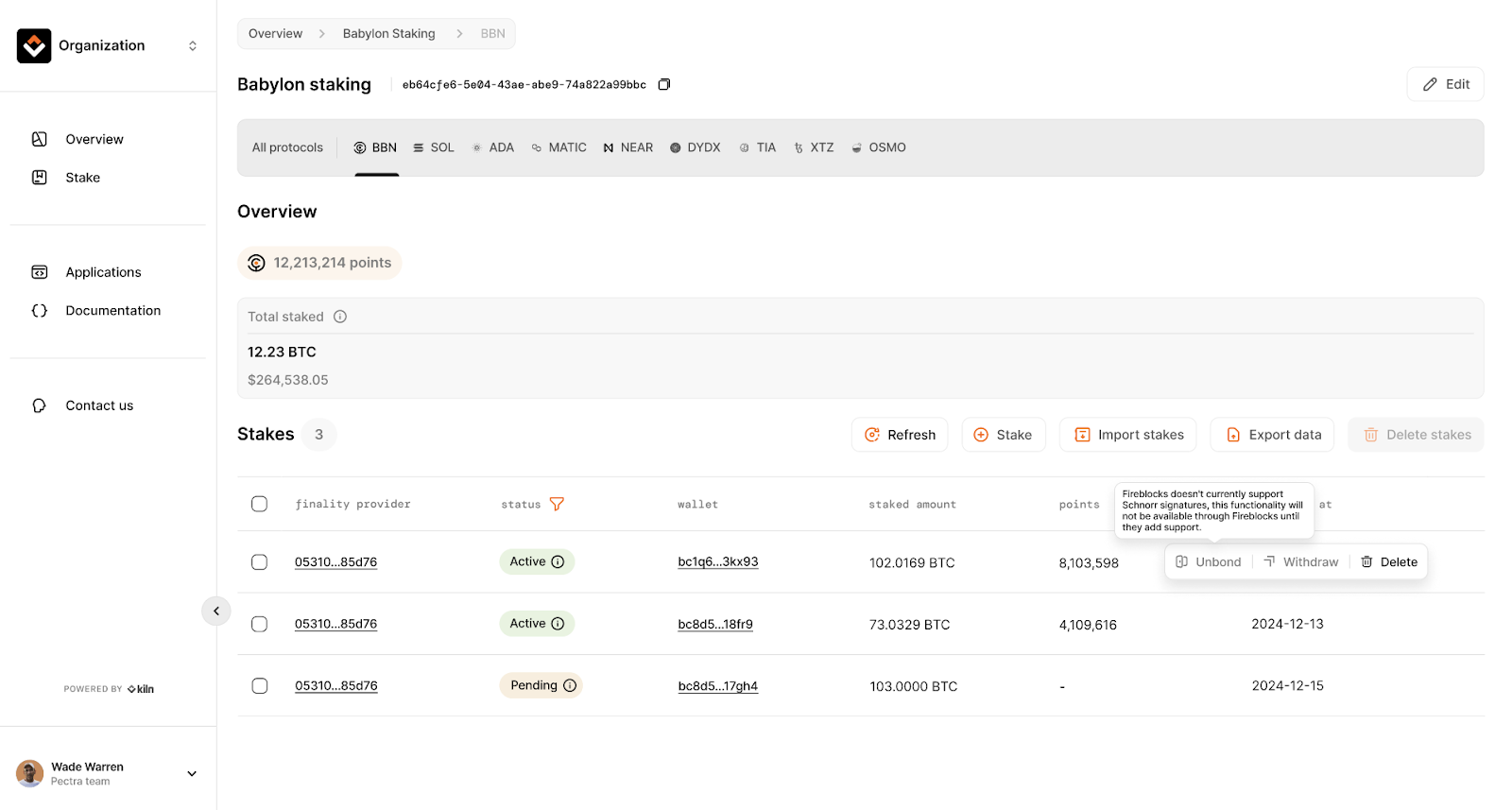
OPTION 2 - Unbond from Babylon Dashboard via Fordefi
From the Staking history section of the Babylon DApp, you can view your staked positions.
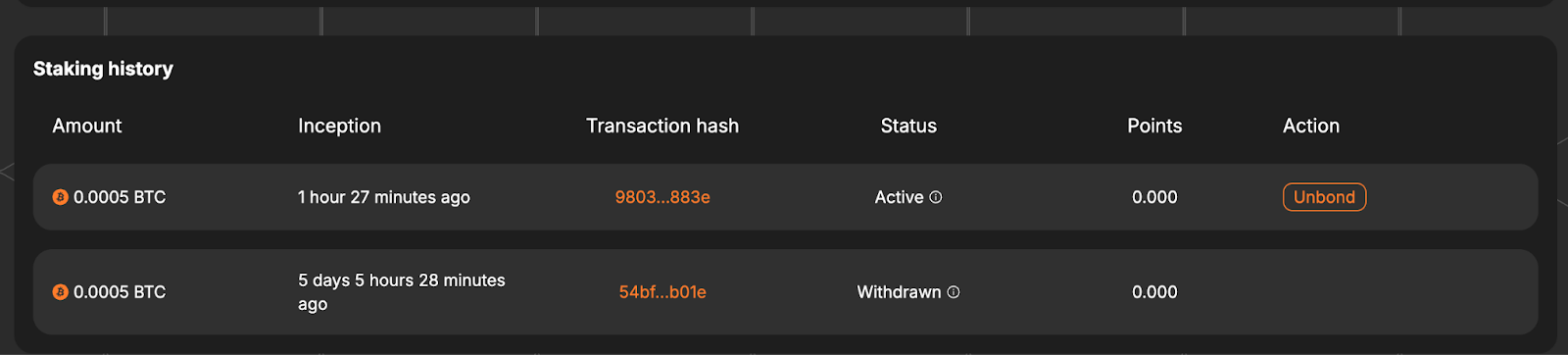
- Select “Unbond” and confirm the transaction in Fordefi.
- Once your unbonding period of 7 days ends, you will be able to withdraw your BTC from the same section.
OPTION 3 - Unbond from Staking rewards via wallet
To begin the process of unstaking your BTC follow the the steps below:
Step 1: Go to the Staking Terminal
Visit the Staking Terminal to view your staking positions.
Step 2: Connect your Bitcoin wallet
Connect the wallet you staked with previously.
Step 3: Manage delegations
Navigate to the “My Holdings” tab to view your staked positions.
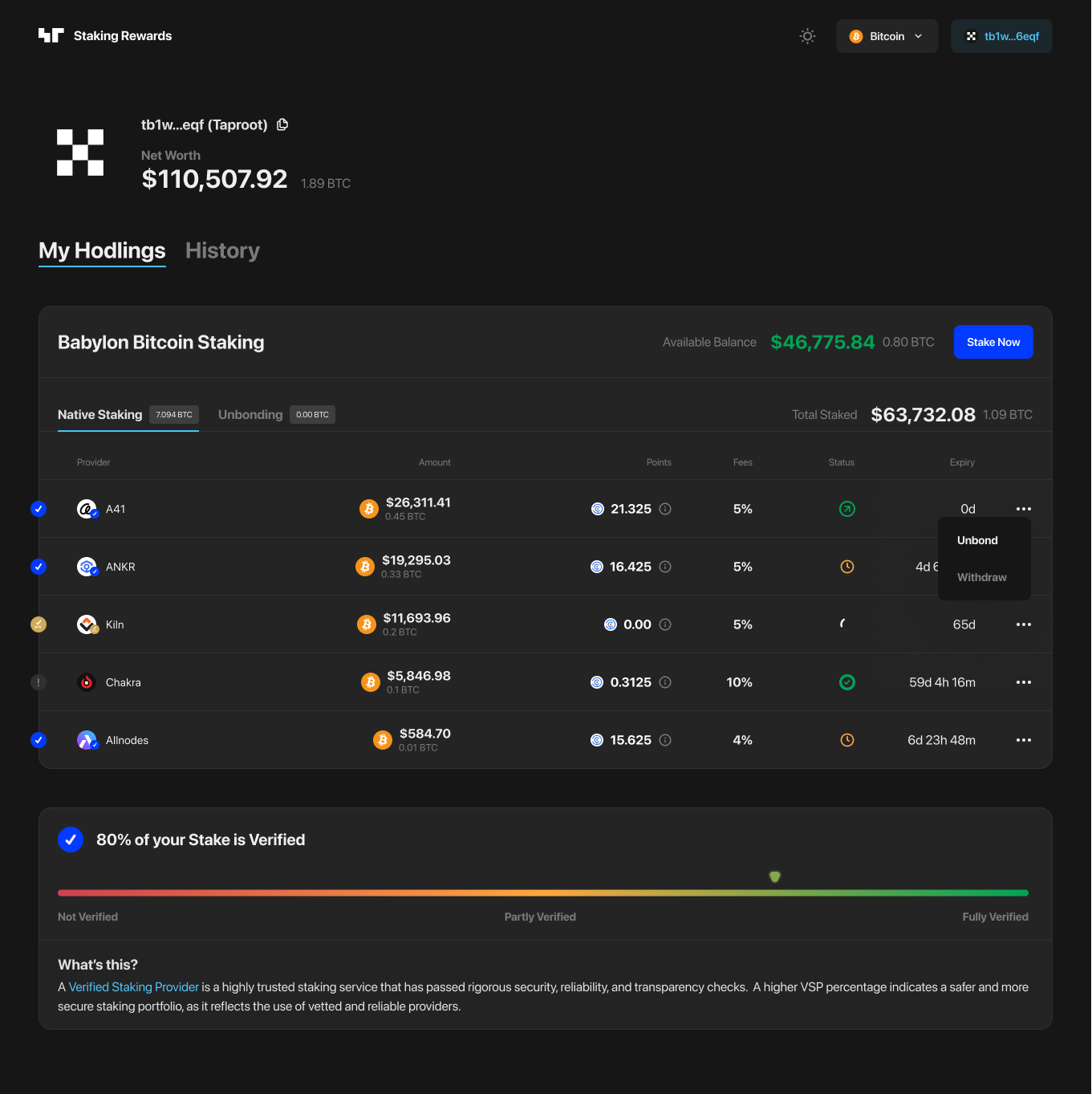
Step 4: Unbond BTC
Click on position details and select “Unbond”. Confirm the transaction in your wallet.
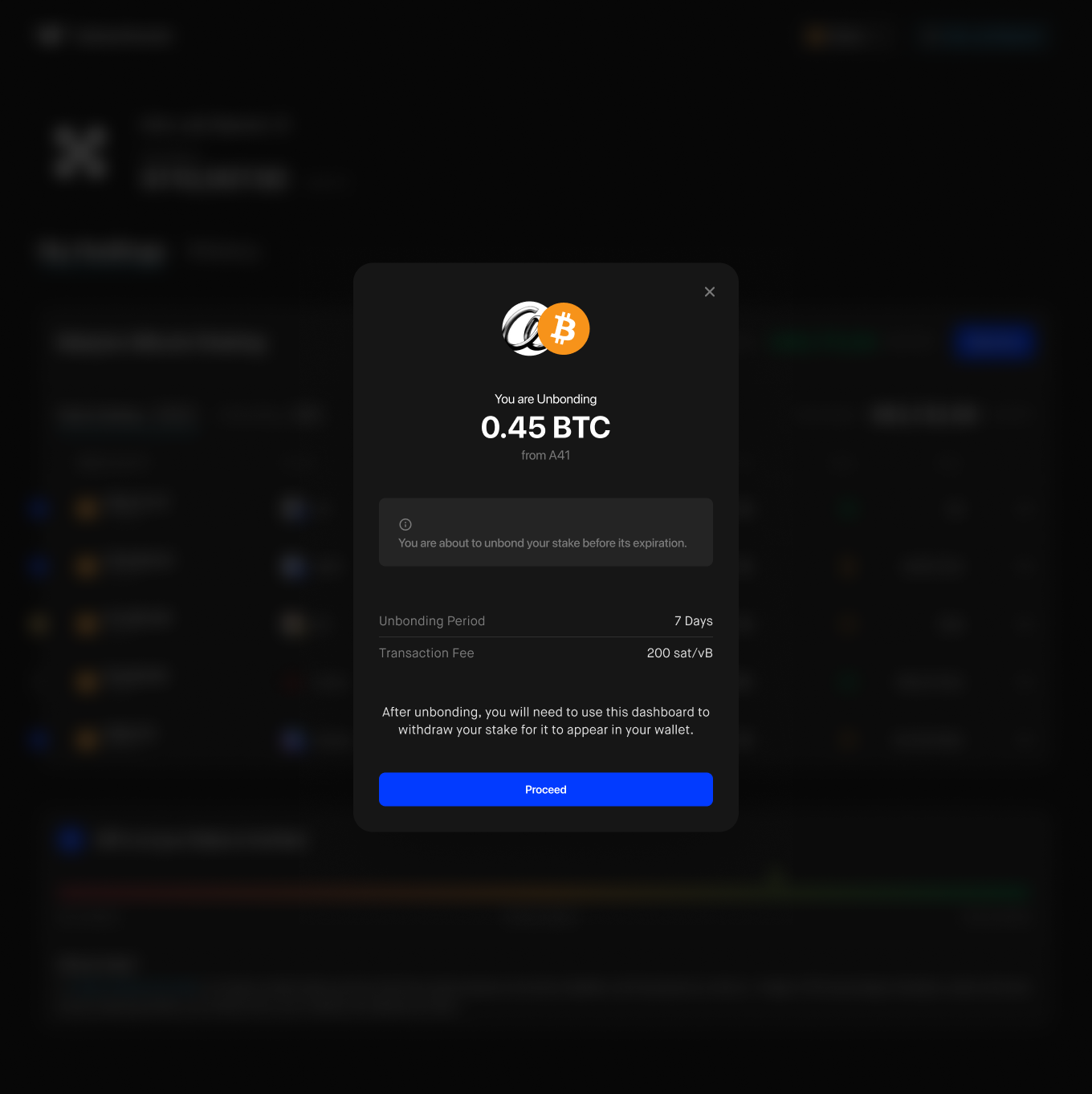
Step 5: Withdraw BTC
You can monitor your unbonded BTC via the “Unbonding” as shown below. Once your unbonding period of 7 days ends, you will be able to withdraw your BTC.
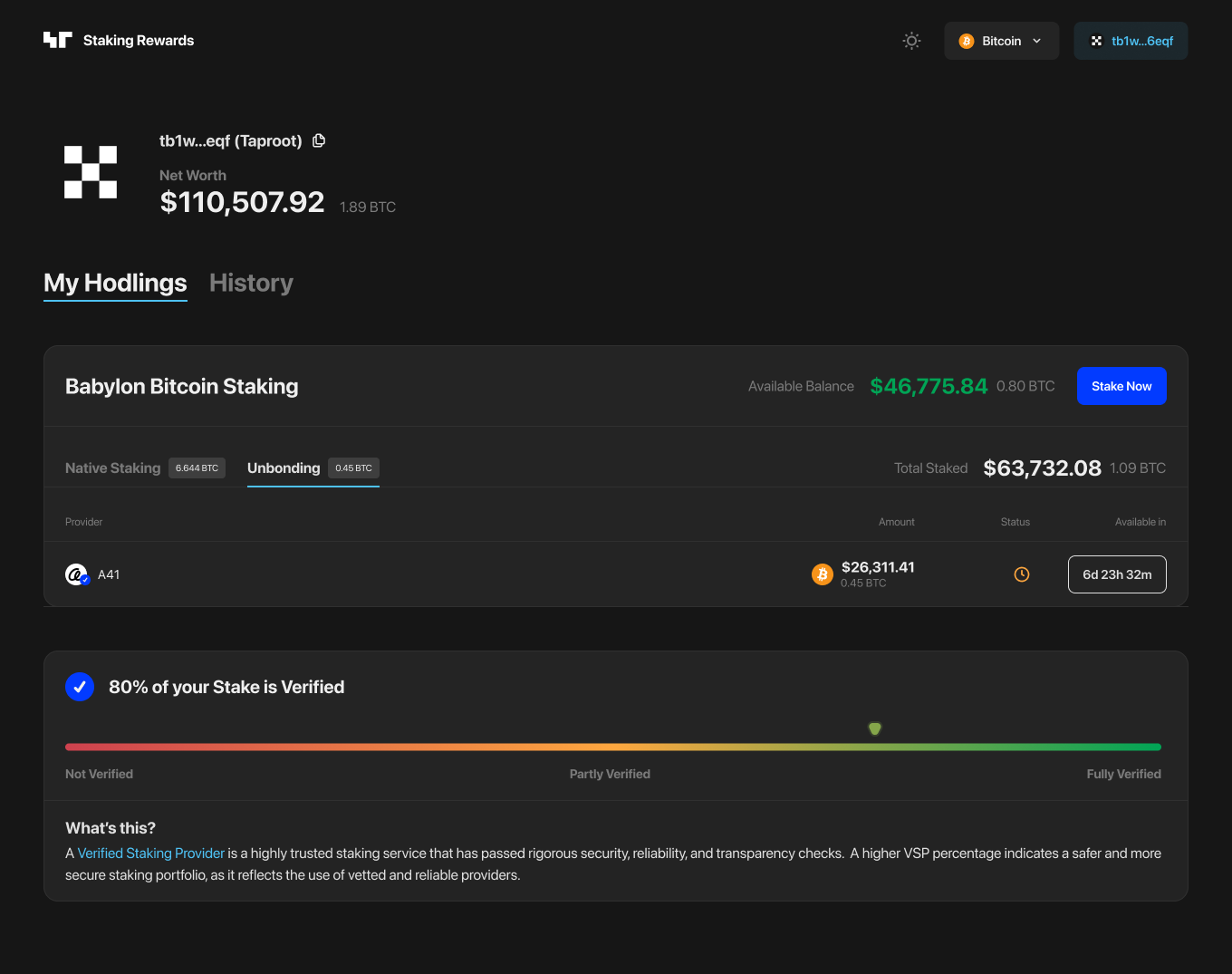
About Kiln
Kiln is the leading staking and digital asset rewards management platform, enabling institutional customers to earn rewards on their digital assets, or to whitelabel earning functionality into their products. Kiln runs validators on all major PoS blockchains, with over $11 billion in crypto assets being programmatically staked and running over 5% of the Ethereum network on a multi-client, multi-cloud, and multi-region infrastructure. Kiln also provides a validator-agnostic suite of products for fully automated deployment of validators and reporting and commission management, enabling custodians, wallets, and exchanges to streamline staking or DeFi operations across providers. Kiln is SOC2 Type 2 certified.